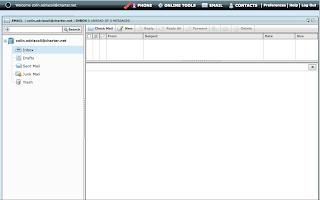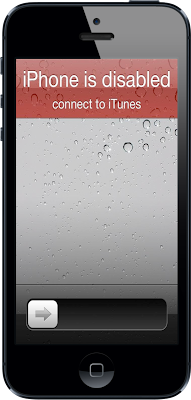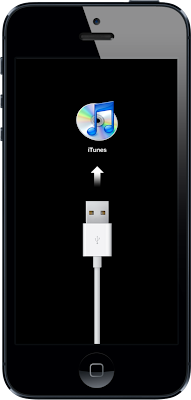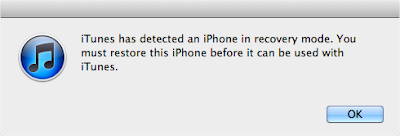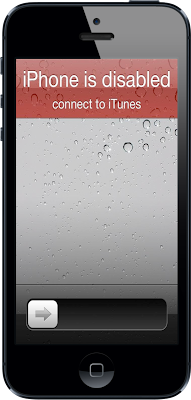 |
| Figure 1 |
One of the issues I have helped clients with the most is a disabled iOS device. An iPhone can become disabled if you set a password to lock the device, then enter it incorrectly too many times. Unlike a computer, you cannot simply remove or reset the password.
In order to make a disabled iPhone usable again, you must
Restore to Factory Settings. Before you do this, it would benefit you to know exactly what a
Restore to Factory Settings does. This will
ERASE the entire iPhone, including all of your photos, music, and apps. After being erased, the iPhone then downloads and installs the latest system software from Apple. This will require a computer with iTunes installed, your iPhone, and the USB cable that came with your iPhone.
These same steps can be used whether it is for an iPhone, iPad, or iPod touch.
- Connect the USB cable to the computer
- Launch iTunes on the computer
- Turn off your iPhone
- Hold down the Home button
- While holding the Home button, connect the USB cable to your iPhone until you see the screen in Figure 2 with the USB cable and iTunes logo on your iPhone's screen
- On your computer, you will notice a pop-up, as in Figure 3
- Use iTunes to restore your iPhone
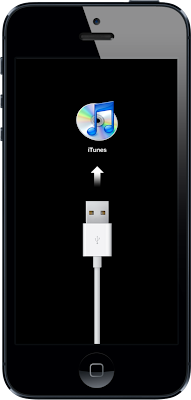 |
| Figure 2 |
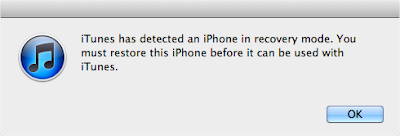 |
| Figure 3 |