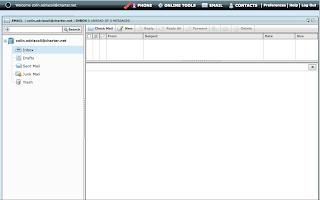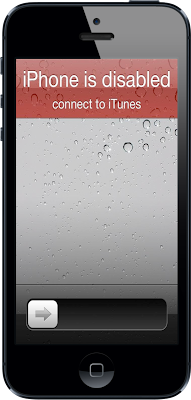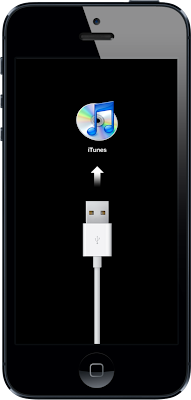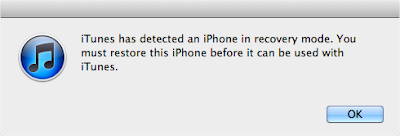This is an external hard drive. In specific, it is a Western Digital My Passport for Mac. Why is it here? It is here because this post is all about external hard drives. This post shall answer a couple questions about external hard drives and your Mac.
1. Can I backup my iOS device (iPad, iPhone, iPod Touch) to an external hard drive?
No, you cannot backup your iOS device to an external hard drive. The best backup option is via iCloud on iOS 5 or later.
2. Do I need to buy a hard drive that specifically says it is "for Mac" in order to use it with my Mac?
No, you do not need a hard drive that specifically says it is "for Mac" in order to use it with your Mac. The reason that hard drive manufacturers label certain hard drives "for Mac" is because the drives are formatted in Mac format for your convenience. Often, the manufactures make these drives more expensive for this convenience. It is possible to format the drive yourself, but that will be addressed in a different post.
3. Should I use an external hard drive to store all my (photos or videos or iTunes)?
The answer is again, no. An external hard drive is the exact same technology as an internal hard drive (what is inside your computer and storing your files), so there is no technological advantage to storing them on an external hard drive. As your Mac ages, external hard drives will become available with storage sizes far greater than what you have installed in your Mac. The desire to free up space on the internal drive is usually the reason behind this question. Keep in mind that as external drives increase in size, so will internal drives. The best use of an external drive is for backup. If you want or need more space on your internal drive, just replace the internal drive with a new, larger capacity one.
4. How do I backup my Mac to an external hard drive?
The simplest and easiest way is using the amazing software that came preloaded with your Mac, Time Machine. This software will backup your entire system to your external hard drive every time you connect the drive to your Mac. Rest assured that all of your music, photos, and documents will be backed up using Time Machine.